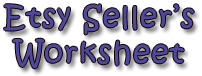
Etsy Seller's Worksheet
| Price: | Totally Free! |
| File Type: | Excel Spreadsheet (.xls & .xlsx) |
| File Size: | 80kb (.ZIP file; contains two versions) |
| Last Update: | 2008-01-20 |
| Current Version: | 1.4 |
| Macros: | No. |
Because my wife is an Etsy seller, I have yet another fine reason to build (and modify!) more spreadsheets.
Next up on my list of spreadsheets is my Etsy Seller's Worksheet. It's based upon a spreadsheet offered by the folks behind Etsy themselves. I read through the users' comments, modified a few things, cleaned up a few other things, and ... well, came up with this (presented in Excel 2007):
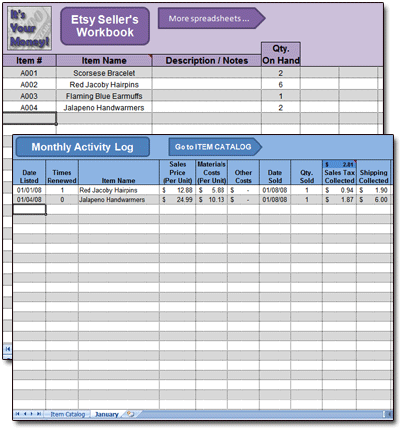
If that looks like something you'd be interested in, just grab your copy here:
I'm thinking that using the Etsy Seller's Worksheet should be fairly self-explanatory — it's not the most complex spreadsheet I've ever seen, after all — but just in case, I'll add a few more details here.
Spreadsheet Overview
I intentionally created the spreadsheet so that it would be very modifiable to users' needs. There are no macros in use, nor will you find password protection. You should be able to add columns and formulas to your heart's content.
The spreadsheet was created in Excel 2007, but it should work just fine in all versions of Excel. It seems to operate normally in OpenOffice Calc, although the colors and graphics are rather harsh there.
Why Use a Monthly Time Period?
After giving it some serious thought, I've decided that the best way to make the spreadsheet as "universally usable" as possible is to track the sales, cost of goods sold (COGS), and sales-tax data on a monthly basis.
To achieve this, you'll want a separate ACTIVITY LOG worksheet for each month. The spreadsheet comes with January's ACTIVITY LOG ready to go, and there's a blank ACTIVITY LOG after that. Whenever you're ready to start a new month, simply copy the blank ACTIVITY LOG worksheet and rename it to reflect the new month. (Instructions are here.)
ITEM CATALOG Worksheet:
Entering Your Items and Such
In its initial form, this worksheet has only four inputs. When you're ready to start, simply overwrite the example data with your own.
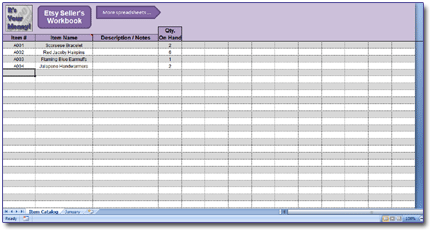
- Item #If you assign each of your products an Item Number, enter it here.
- Item NameSelf-explanatory. The items you enter here will be available by for input (via drop-down menu) on each of your Monthly ACTIVITY LOGS. See below for more info.
- Description / NotesSelf-explanatory.
- Quantity on HandSelf-explanatory
There are plenty of blank columns after that, so with a little setup work on your part, you should be able to track whatever item-specific data you wish.
ACTIVITY LOG Worksheet:
Entering Your Sales, Cost, and Tax Data
As noted above, you'll want to start a new ACTIVITY LOG worksheet for each month. (Instructions for doing so are here.)
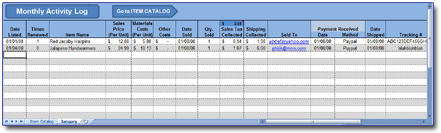
There are quite a few columns to fill in here, but even so, I left some blank ones off to the right of the spreadsheet in case you wish to add even more.
The vast majority of the columns here should be self-explanatory. But here are a few things worth mentioning:
- When you're filling in the ITEM NAME column, you can select the item from a drop-down menu. Excel creates this menu from the data you listed on your ITEM CATALOG worksheet.
- As long as you use a new ACTIVITY LOG for each month, you can always see your total monthly Sales Tax Receipts in the dark blue box at the top of that column:
- The same applies to your Gross Profit (although the box here is green):
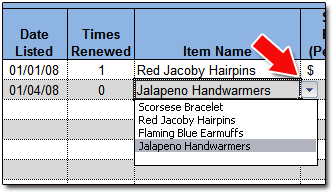
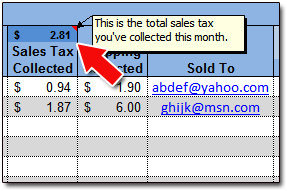
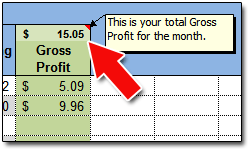
How to Create New Monthly ACTIVITY LOGS
- Right-click the blank worksheet entitled "ACTIVITY LOG -- Blank" and select "Move or Copy..."
- Highlight "(move to end)" and place a checkmark by "Create a copy."
- Click the [OK] button.
- Right-click the newly-created worksheet. Rename it to reflect the new month.
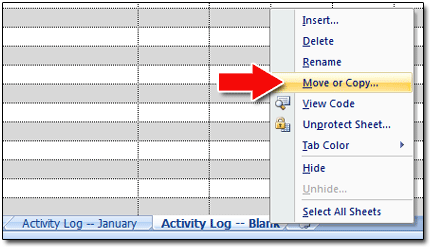
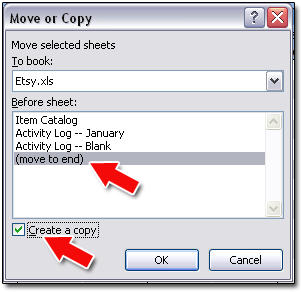
Questions? Comments? Contact Me!
Got a question or issue? Don't hesitate — drop me a line. I'll get back to you as soon as possible!
