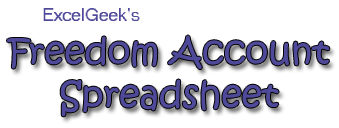
ExcelGeek's Freedom Account Spreadsheet: FAQs
- Can I look at the Help Notes and stuff first?
- Does the FA spreadsheet work with OpenOffice?
- Does the FA spreadsheet work with Google Docs?
- Does the FA spreadsheet run on Macs?
- Does the FA spreadsheet run on Macs with Excel 2008?
- How do I tell Excel to allow macros to run?
- Can I get the password to unprotect the spreadsheet?
- Should I start a new spreadsheet each year?
Download the Help Notes and Overview
If you'd like to see the pdf files of the Freedom Account spreadsheet's Help Notes and Overview, they're right here:
- FA Overview (PDF File)
- FA Help Notes (PDF File)
Does it work with OpenOffice?
No. OpenOffice does not have the ability to execute VBA (Visual Basic) or macros, which the Freedom Account Spreadsheet requires. Because of this, the FA spreadsheet requires Excel 2003 or later.
Does it work with Google Docs?
No, for the same reasons as above. The Freedom Account spreadsheet requires VBA code to execute. Google Docs are bare-bones spreadsheets, and do not support VBA code.
Does it work on Macs?
Yes, as long as you have Excel 2004 for Mac (or earlier), or Excel 2001 for Mac. Beginning with Version 5, the Freedom Account spreadsheet is fully compatible with Mac OS X and Excel 2004, as well as Excel 2011.
Please note, however, that the Freedom Account spreadsheet will not run in Numbers, nor will it run on Macs with Excel 2008.
Does it work on Macs with Excel 2008?
Unfortunately, no. Excel 2008 for Mac does not run VBA code, which the Freedom Account requires. The FA spreadsheet will run only on Macs with Excel 2004 or earlier, or Excel 2011.
How do I get the macros to run?
You can find step-by-step instructions on my Excel macros page.
Can I get the password to unprotect the spreadsheet?
Unfortunately, no. The spreadsheet contains VBA code and macros and is pretty complex. User customizations would run a high risk of disabling the worksheet altogether. If you have a question or comment about the spreadsheet, however, feel free to contact ExcelGeek via email.
Should I start a new spreadsheet each year?
It's a pretty good idea, actually. Here's how to do it:
- If your current FA spreadsheet isn't already named by year, you should do this; i.e., use a file name such as FA-.xls.
- Create a new workbook: Perform a "Save As" and rename the new file with the new year; i.e., FA-.xls.
- In your new FA- workbook, click the Reset button. Select the "Start New Year" option. This will keep all your categories and budget amounts the same; your FA transaction details will be deleted; and your end-of-year balances will be saved as your opening balances for the new year ().