In your spreadsheets, how do I change the "$" to "£" or to another currency symbol?
The first thing to do is to UNPROTECT the active worksheet (assuming it's protected). In Excel 2007, you'd select:
REVIEW → UNPROTECT SHEET
In earlier versions of Excel, from your menubar, choose:
TOOLS → PROTECTION → UNPROTECT SHEET
Once that's done, "left-click and drag" so that you've selected the entire area on which you wish to make the currency-symbol change. In this example, I'm working on my Accounts Payable/Receivable spreadsheet. Because of space constraints, I'm selecting only a small portion of what you'd normally need to change (i.e., the entirety of the CHARGE, PAYMENT, and BALANCE columns):
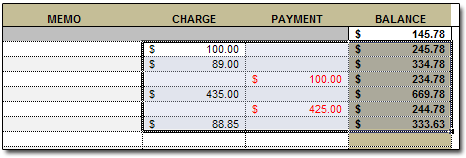
So that's the area of cells on which I'll be making my symbol change. With that area selected, I'll now right-click somewhere inside that area, and choose FORMAT CELLS:
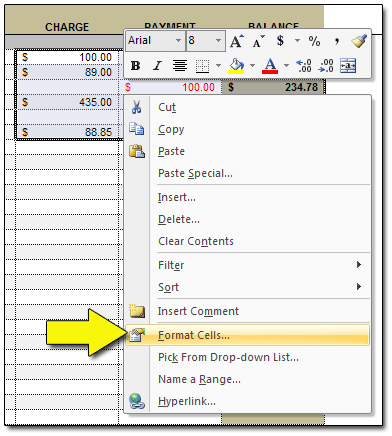
Now the FORMAT CELLS window should appear. Select the NUMBER tab, then CURRENCY (or ACCOUNTING, if you like your currency symbols to be left-justified), then SYMBOL. You can now change your currency symbol using the drop-down menu:
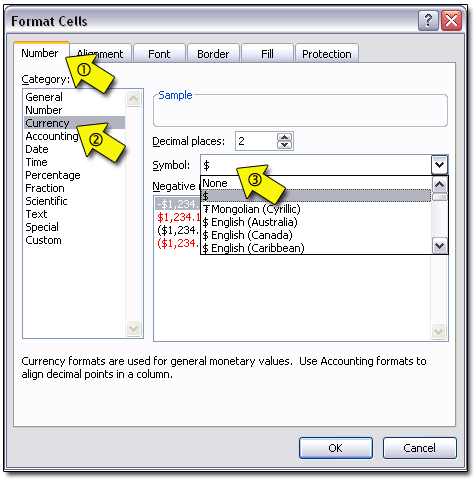
Click OK to apply your changes and close the window. The cells now look like so:
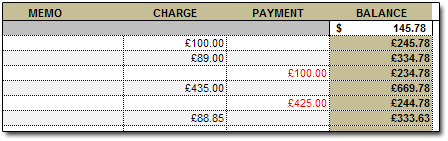
If I preferred, in the FORMAT CELLS window, in the NUMBERS tab, I could select ACCOUNTING rather than CURRENCY. With this change, my symbols would be a bit more orderly:
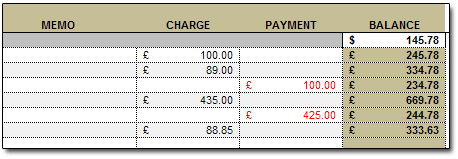
That's all there is to it!

