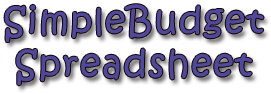
SimpleBudget Spreadsheet
| Price: | Entirely Free! |
| File Type(s): | Excel Spreadsheet (.xls); OpenOffice Document (.ods) |
| File Size: | 135kb (.ZIP file) |
| Last Update: | May, 2008 |
| Current Version: | 2.1 |
| Macros: | None. |
For several years now, I've had numerous requests for a spreadsheet budgeting tool that's a bit more straightforward than my popular Spending Plan spreadsheet. Easy enough! Here's what I came up with:
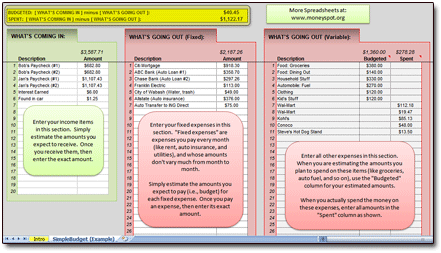
That's the first worksheet — it's filled out with some sample figures just so you can get an idea of what goes where. I also included some brief text to guide users on the budget's three sections. Here's a shot of the second (blank) Simple Budget worksheet, nice and clean and ready to start you toward Budgeting Bliss:
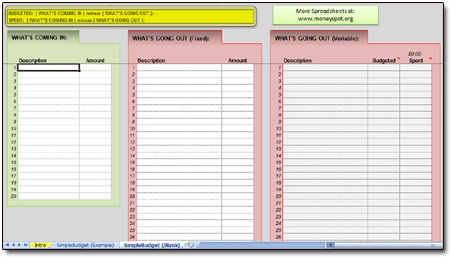
Nothing terribly complicated. If it looks like something you need, just download a copy below:

I tried to keep the spreadsheet as simple as possible, since that seemed to be what folks were requesting. Still, a few more words of guidance might be in order.
Spreadsheet Versions
When you extract the ZIP file, you'll actually find three spreadsheets. One is for Excel 2007 (.xlsx); one is for Excel 97 through Excel 2003 (.xls); and one is for OpenOffice (.ods).
Please use the spreadsheet that's appropriate for the program you use.
Section 1 (Green): "What's Coming In"
The green section, "What's Coming In," is where you'll enter all your income for the month (or whatever time period you're working with). Early in the month, the numbers you enter here will likely be estimates of what you'll actually receive. Once you get the income, though, update these figures to reflect the actual amounts.
Section 2 (Red): "What's Going Out (Fixed)"
Here you'll enter your fixed expenses for the month. "Fixed" expenses are those expenses that (1) occur most every month, and (2) are relatively stable in price. Examples could include rent, car payments, utility payments, credit-card payments, and the like.
Give your expenses some thought, and estimate them as best you can. As the month progresses, change your amounts to reflect what you've really spent. The spreadsheet should have plenty of room to add expenses as necessary.
Section 3 (Red): "What's Going Out (Variable)"
All your other expenses go in this box. Enter your estimates in the left column. Use the right column to enter the actual amounts as you spend your money thoughout the month.
Hint: You might find it easiest to set up your budget estimates in categories such as "Food - Groceries," "Auto - Fuel," and "Household Items." But as you enter your expenditures in the right-hand column, you could elect to label them by either that same category or by the name of the vendor (e.g., Wal-Mart, Costco, McDonald's). Either way will work fine; the point is to see how your money's outflows (expenses) compare to its inflows (income).
Section 4 (Yellow): Summary
The yellow summary section contains only two lines, and they ought to be pretty straightforward. Line 1 compares your budgeted income against your budgeted expenses. Line 2 compares your realized income against your realized expenses.
Line 1 is more important early in the month, when fewer expenses have actually been paid. As the month progresses, though, you've received and spent more and more money, so the figures in line 2 more closely reflect reality. So toward the month's latter stages, line 2 is the figure to which you should pay attention!
Need a Bigger, Badder Budget?
Again, I created this SimpleBudget spreadsheet to be super-easy to use. If you're looking for something with a bit more kick, check out my Spending Plan spreadsheet.
Questions? Comments? Contact Me!
As always, if you've got a question or issue, don't hesitate to drop me a line. I'll get back to you as soon as possible!



