Reader Kelsey emailed me with a Quicken-related comment a few days ago. Buried in the middle of it was a question that intrigued me:
Categories I get, but there’s these tag things … what would anybody even do with those?

Personally, for my household, I haven’t really come up with a good use for tags in Quicken. To this point, categories have taken me everywhere I need to go. (I’m currently using Quicken 2010 Deluxe, and have reviewed it previously.)
Quicken Tags: What’s the Point?
Basically, tags give Quicken users a way to “categorize” transactions outside of, and across, categories. I guess you could call tags a “second level” of categorizing goodness.
Suppose you wanted to sort of “sub-track” your grocery spending so that you could see how much of your grocery spending was attributable to unhealthy food. You could do something like this…
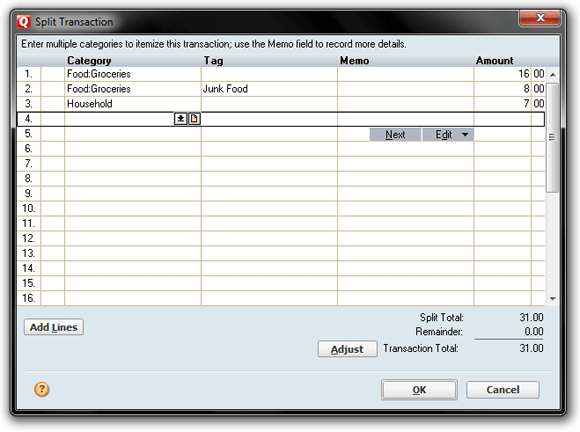
… and then run a report as necessary to see how much you’ve been spending on foods that will kill you. But in reality, such a usage of tags wouldn’t be all that novel. After all, you could do the same thing with categories. Simply have a subcategory of “Junk Food” in your main “Grocery” category, and you’d be set.
However, say you wanted to track all your “Nonessential” spending. That’s a “tag” that could span across categories because, after all, “nonessential” could apply to Groceries, Entertainment, House Repair & Remodel, and just about any other category you could think of.
So keeping an eye on “Nonessential” spending, via a tag named “Nonessential” or something similar, is more along the lines of what Quicken intended tags to accomplish.
Possible Use of Tags: Tracking Your BMF
One “big picture” idea for tag-use that comes to mind — but which I’d be way too lazy to implement — would apply to anyone who wanted to follow Elizabeth Warren’s Balanced Money Formula, as described in her book All Your Worth (review).
Warren advocates that folks classify their outflows as one of three types: “Must-Haves,” “Savings,” and “Wants.” Then track where your money’s going, and aim for the following percentages:

I’m good with using those three “types” to track spending and saving, and to create a plan for such, but I’m a Certified Data Dork, too. I would also want to know what I was spending on, say, groceries, household consummables, mortgage debt, and so on.
So, in Quicken, I’d categorize my spending normally as regards the groceries, dining, and so on. But then I’d also give my spending “tags” of Must-Haves, Savings, and Wants as applicable. That way, I could quickly generate a Quicken report (utilizing those tags) to show me how my BMF-style money plan was working out.
Possible Use of Tags: Monitoring Use-Tax Expense
For a while, I really thought I could make great use of Quicken’s tagging feature by assigning specific tags to my use-taxable online purchases throughout the year. By assigning a tag of something like “Use Tax” to all my online purchases on which I hadn’t paid sales tax at the time of purchase, I could, at tax time, fire up a simple report and see how much I needed to remit in use taxes to my state’s taxing authority.
In the end, though, I decided to treat my use-tax liability as what it really is — an ongoing “debt” that I owe to the state, and which I pay off in April of each year. So I accrue for it in its own Quicken liability account, as detailed in my Quicken: Handling Use Tax tutorial.
What Have You Made Tags Do?
I’m sure lots of people have put Quicken tags to work for them — I’m just not one of those folks. To date, I’ve been able to make categories do ALL my heavy lifting.
So what about you? Have you come up with a great use for Quicken tags that I’ve overlooked?


JENN wrote:
We use tags to show the split of expenses between family members and with the businesses we have.
Barbara wrote:
Bigtime Quicken user here … at first I really thought I could do some great tracking with tags, but to be honest it just never clicked for me. Like you, I’ve gotten what I need from categories.
The Borrower wrote:
I use TAGS to designate where the expense or income belongs tax wise. So one maybe a personal write off on my home, the next maybe a cost on a rental. I also use the TAGS to track various smaller items, like transactions on Half.com. When I ship a book and pay the USPS I tag it to Half.com, this way I can pull up report at any time to see how this venture is going. I have about 10 different tags.
MBTN wrote:
Tags are just another dimension for slicing and dicing your expenses. Here’s an example of how we use it. My wife has a small business and she earns income in several states. We use a tag to indicate the state where she earned the income. That way, when tax time comes, we know how to allocate the income across states when we file the various state tax forms.
cj4soccer wrote:
Like some of you, I find the Quicken default categories sufficient to track my expenses. However, lately, when I try to select a category, like “Mortgage/Rent” or “Hobbies/Leisure”, Quicken forces me to use a tag as well, which I don’t want to do. Has anyone else faced this problem or does anyone have any suggestions? I’ve tried Quicken support, but they were no help…big surprise…
MataDorG wrote:
I have quicken 2010 Home & Business. I want to use tags to catorize business related expenses. The Tags feild does not show up for transaction on my bank account. Is it disabled somehow, how do I get the tag option to display
Michael wrote:
MataDorG,
In your Quicken toolbar, choose EDIT –> PREFERENCES –> QUICKEN PREFERENCES. In the window that appears, select Register in the left menu. Then on the right side, put a checkmark in the box for “Show Tag Field.” Click OK.
That should do it. Here’s my post detailing the steps.
Phil Slater wrote:
I use tags to assign a “category” to a transfer. In my specific example, we give our son $5 allowance each week, by transferring it automatically into his bank account. We want to know how much we spend on his allowance, so we tag it.
I have seen other people do this with things like car payments etc (so they include the cost of the car payment as part of the overall cost of the car.) Essentially, its useful whenever you want to catagorize a transfer.
Paul wrote:
I have used tags to categorize short term expenses and group those so I can distinguish them from normal expenses. For example, I travel a lot so I tag all expenses related to the trips as “travel”. This way I can easily identify which expenses are related to traveling and which ones aren’t. Then at the end of the month, I can look at restaurant spending for example, and realize that I spent more due to my latest trip. Really helps separate my regular costs vs excess I use when traveling.
WillieT wrote:
I use Tags to distinguish who and what money is spent on for specific Categories within the household. For example, I have an Auto Category with Subcategories Gas, Service, etc. With Tags of Self, Spouse, “2006 Honda Civic”, “2010 Pontiac Vibe”, and “1998 Ford Expedition”, I can determine how much gas is spent by “Self” for “2006 Honda Civic” by using a double Tag (Self:2006 Honda Civic). With this method I can easily show how much Auto>Service I’m spending on the “1998 Ford Expedition”. I can also determine how much “Spouse” is spending on Category Dinning>Lunch on a Yearly, Monthly basis. Love Tags… I also place something like mi=125,376.4,gal=14.3 in the memo field of fuel purchases, export all transactions for Tag=”2010 Pontiac Vibe” to Excel and easily calculate fuel mileage.
Brad wrote:
I use tags for college expenses to classify by semester. This helps to reconcile college statements.
Michael wrote:
I use tags to break down expenses between differently billed jobs (probably should be using quickbooks but quicken works fine). The problem I have is that Quicken then automatically tries to assign tags to downloaded transactions that aren’t relevant. Then I have to go in an manually remove or edit them. Does anyone know a way around this?
Ali wrote:
I use tags for 2 different purposes.
1. Tracking expenses for different vacations. So while the categories sort out what i am spending on air fare, taxes, lodging or meals, I use a unique tag for each travel so that I can trace how much I spent via either cash or credit cards. This helps me even more when I do business travel and know what items I need to get reimbursed from my company. Once done with a travel, I then “hide” the tag so that it does not clog the drop-down list.
2. Tracking by cars. The different expenses for each car that tend to common like insurance, fuel, repairs, etc. I put them in their respective categories when spending but use a unique tag for each car so that I know how much we separately spending in each car. It helps avoid having extra categories.